AUTHOR MUSINGS
Some words of wisdom
Please sign up below for exclusives, free books, and a monthly email.
Publishing on Amazon – my checklist. 24th Oct 2021 Podcast Version >>
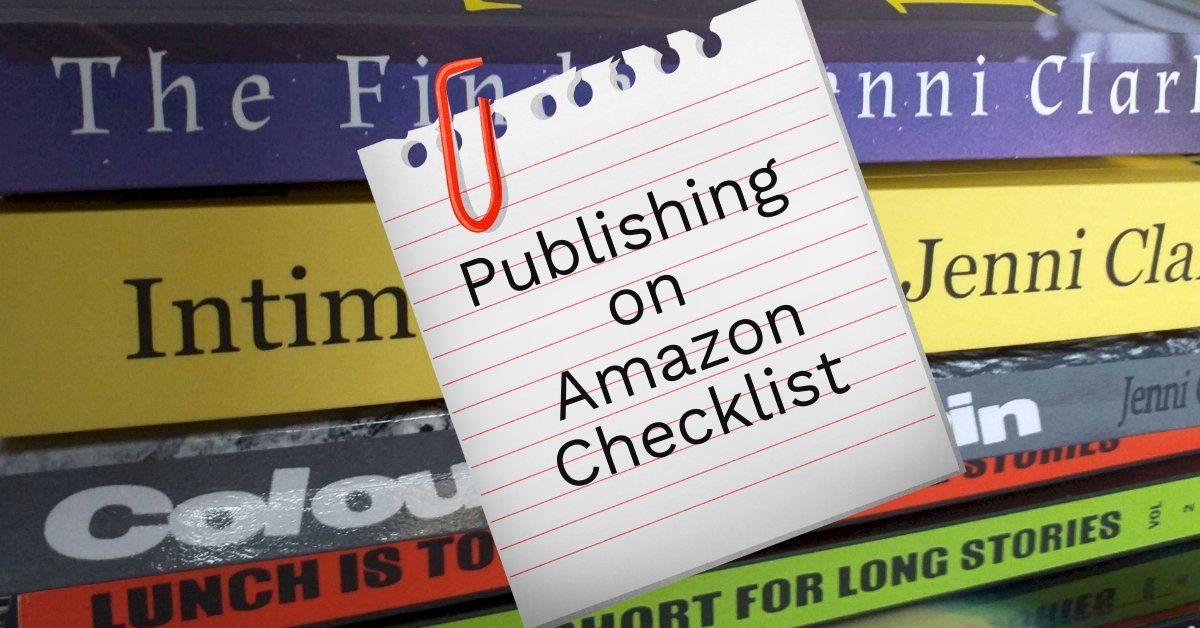
It can be scary, exciting, and daunting to self-publish the book you have sweated and cried over. Mistakes take time to correct and now after publishing three books on amazon in the last 15 months and much trial and error, I have written myself a checklist.
The Finder was so much easier to create using the checklist so I thought I’d share it as a blog.
Ingredients-
· A perfect manuscript – ha, as close as you can get… I use word to write my manuscript as I do not have pdf with editing option on my laptop. PDF is the easiest way to upload to amazon for the paperback with minimal fuss.
· Two covers in PDF format – one front cover only for the kindle and the other a full cover (I use https://bookbrush.com/ because it is easy to use, they have tons of great royalty free photos etc and you can download the final version as a PDF which is needed for amazon unless you use their cover creator programme.)
Formatting for amazon
(words in brackets are where the choices can be found)
Book size -
I set the new word doc page size to the size I want my book to be for example 5.06 x 7.8 inches / 20 x 12.5 cm. (file)
Then I copy and paste in my manuscript.
Margins
I set the margins to 1.5 on each side and the indent to 0.5 (in layout)
Page numbers
I always choose bottom of the page numbers, sometimes in the centre and sometimes on the right. (Insert)
Font
Choose a font - I use Times Roman at size 11 as it is commonly used in the publishing industry and is easy to read.
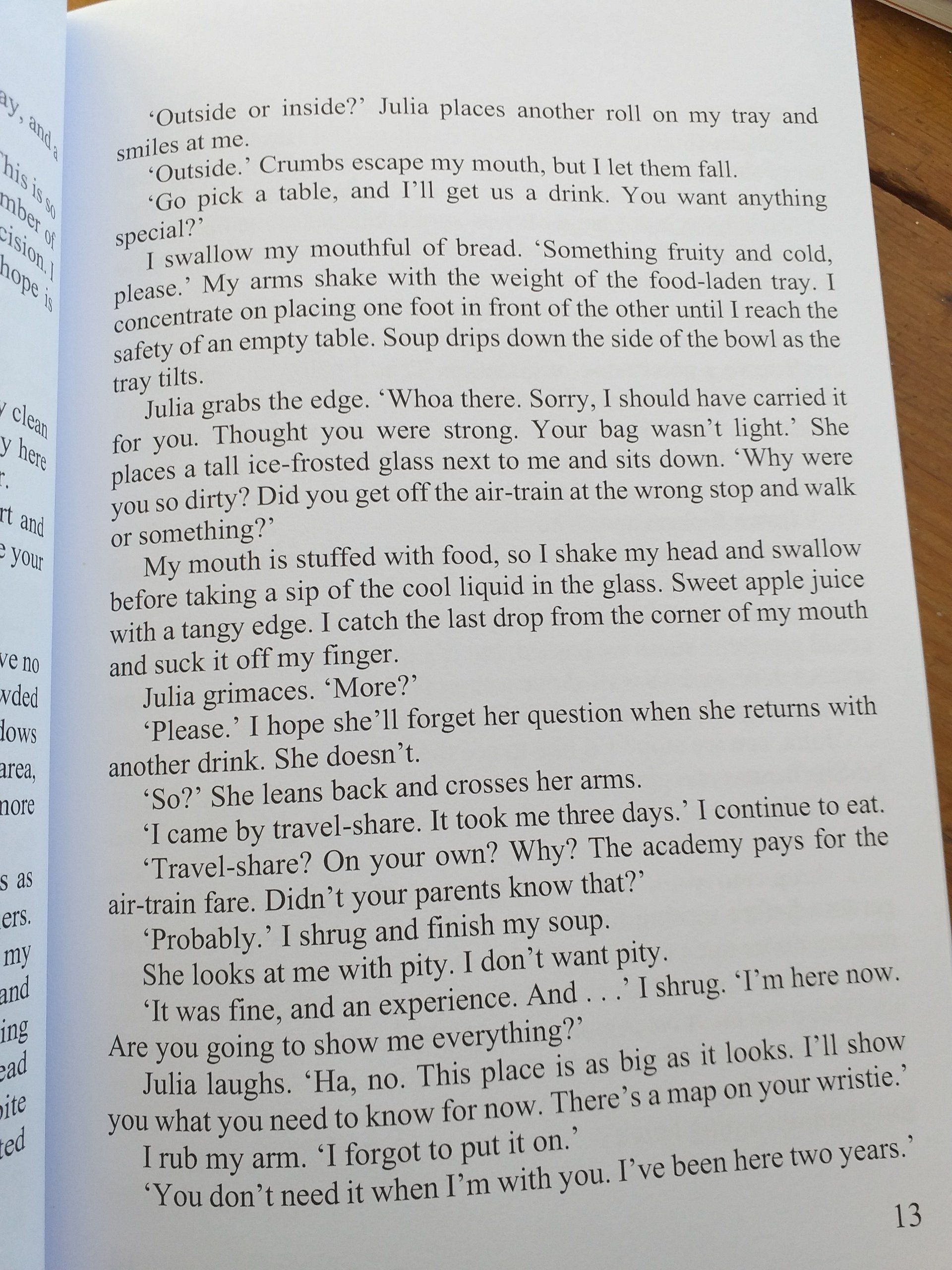
Spacing
Single spaced lines (paragraph)
Embedded fonts
If you use a simple font and upload a PDF then amazon embed for you.
If you use complicated and fancy fonts you will need to embed them.
In word this is done by (file) (more) (options) (save) (embed fonts) – then save as a PDF.
In PDF I have no idea, but I believe it is simpler to find.
Check
I check through the manuscript adding a title page, dedication, copyright and first edition, acknowledgements, about the author, more books by and a plea for a review.
I do this now because it’s easier to see how it fits on the smaller page size.
Save as PDF
Then I save a copy as a PDF file
I open and check the book looks right as a PDF and note how many pages it is – I need this for the paperback cover size.
Go to Amazon
You need to set up an account with kindle direct publishing – and don’t worry about the name it is for paperbacks and a beta for hardbacks as well as kindle.
Click on ‘Create a new title’ and fill in the boxes.
If you miss anything on a page it will say and highlight the area you need to fill in before you can continue.
Upload the PDF manuscript
Make sure you choose the right trim size by clicking on ‘select a different size.’
Upload the book cover
Everything is checked and I am notified if there are problems. For The Finder I’d chosen the wrong trim size, this was easy to fix.
Fix the problems
I note the problem, go back to the word document, make the changes, and save a copy as a PDF using the same name as before so there is always only one PDF.
Preview
I opt for the online preview and check all looks good.
If it doesn’t, I note the problem, go back to the word document, make the changes and save a copy as a PDF using the same name as before so there is always only one PDF.
You can choose to have a printed copy to preview I think but I don’t do this as I get a printed proof copy through Lulu to do my last editing. It’s part of my editing process.
Publish
After choosing the main country of selling and a price I click publish with a little wariness and excitement.
Wait
Amazon says it will take up to several days to check and publish, but usually I receive an email within 48 hours saying it’s ready.
I do not pick a publish date but go with when it is ready, you can pick a date if you are doing book launches, pre-sales, and marketing.
Buy the paperback
I buy a few author copies at a lower price, for family and for me.
Make the kindle version
I click on the appropriate button, fill in the boxes, upload the docx version of the manuscript, upload the front cover only PDF and wait for the checks, publish, and grin when I receive the email saying it is now for sale.
You can publish the kindle first and then the paperback, your choice.
Celebrate
Congratulations I am now a published author.
I always feel a little lost when I publish a book and send my characters into the world, but when I hold the physical book in my hand, I feel a little awe-struck and proud, and I buy myself something as I don’t drink much and am not that bothered about eating out.
After Colours of Rain I bought some Acrylic paints, after Intimate Lines I bought some kindle books from my wish list, after The Finder I bought some modelling clay and tools.
Take a photo
I ask my husband to take a photo of me holding my book for the first time. This moment will not happen again, so I cherish it.
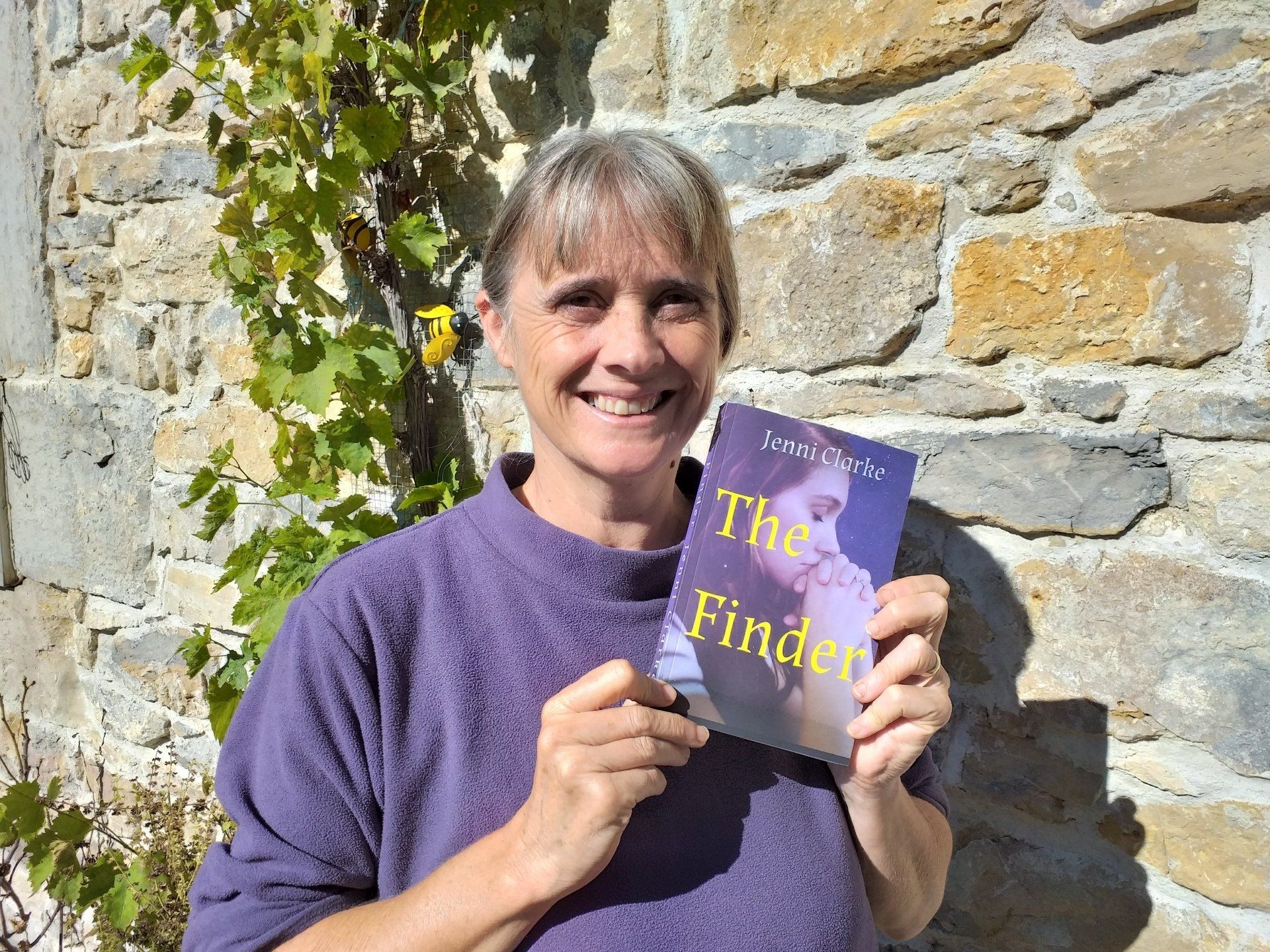
I hope this explanation is useful and makes sense.
It looks like lots to do but if taken one step at a time your book will look great and if when it arrives and is in your hand you spot an error, then you can change the manuscript or cover and upload it again at no cost.
Remember a first edition with mistakes is worth money in the future when you are famous.
Subscribe to my secret library
Copyright © 2020 Jenni Clarke Author. All Rights Reserved